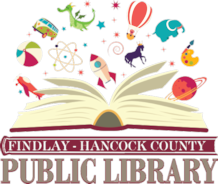WIFI Information
Wireless Internet Access for Everyone at the Findlay-Hancock County Public Library
Getting online is quick and simple, and best of all there are no time limits or restrictions.
All you need is a wireless-enabled device, such as a laptop, tablet PC, PDA or smartphone.
No special settings, usernames or passwords are required. Select your operating system and follow the steps below.
Quick Setup Settings
SSID (network name) = FHCPL-Public
Test your connection. If connection fails, you may need to adjust the following settings:
WEP = disable WEP encryption
Mode or Network Type = Infrastructure mode or Access Point
DHCP = Obtain an IP address automatically
DNS = Obtain DNS server address automatically
Instructions
Windows 7
Right-click on the wireless network icon on the right side of the Taskbar.
A window with available network connections will open.
Select FHCPL-Public from the list of available connections.
Next, open any Internet page and click the I AGREE button to connect to the Library’s wireless network.
Windows Vista
Right-click on the network connection icon on the right side of the Taskbar.
Click on CONNECT TO A NETWORK.
Select FHCPL-Public from the list and click CONNECT.
Next, open any Internet page and click the I AGREE button to connect to the Library’s wireless network.
Windows XP
Right-click the network connection icon in the notification area, then click VIEW AVAILABLE WIRELESS NETWORKS.
In CONNECT TO WIRELESS NETWORK, under AVAILABLE NETWORKS, click FHCPL-Public.
Click the CONNECT button.
Next, open any Internet page and click the I AGREE button to connect to the Library’s wireless network.
Macintosh OS X
Click on the AirPort Icon on the top right side of the Menu Bar.
Select FHCPL-Public from the list of visible wireless networks.
Next, open any Internet page and click the I AGREE button to connect to the Library’s wireless network.
If you successfully connect, you will be taken to the Findlay-Hancock County Public Library’s website.
Troubleshooting
If prompted with a warning message, click CONNECT ANYWAY.
If you do not see FHCPL-Public in the list of connections, you may have to move closer to the access point.
Limitations and Disclosures
The Library’s wireless network is not secure, and the Library cannot guarantee the safety of your traffic across its wireless network. The Library assumes no responsibility for the configurations, security or files on your laptop resulting from connection to the Library’s network. Information sent to or from your laptop can be captured by anyone else with a wireless device and appropriate software, within 300 feet.
The Library is not able to provide technical assistance to you, and there is no guarantee that you will be able to make a wireless connection. If you need assistance, contact the manufacturer of your laptop or software. The Library is not responsible for any changes you make to your computer’s settings